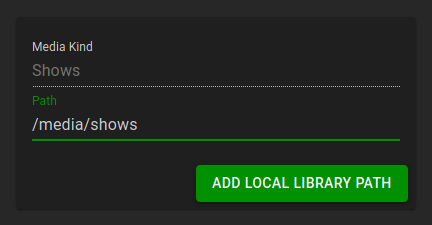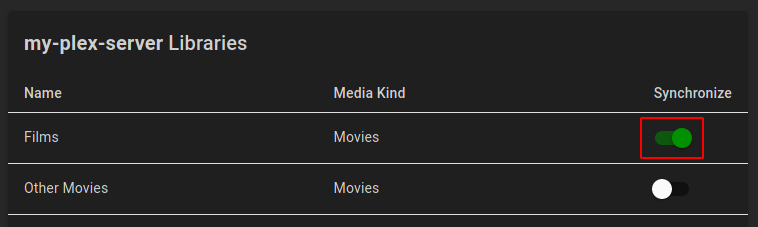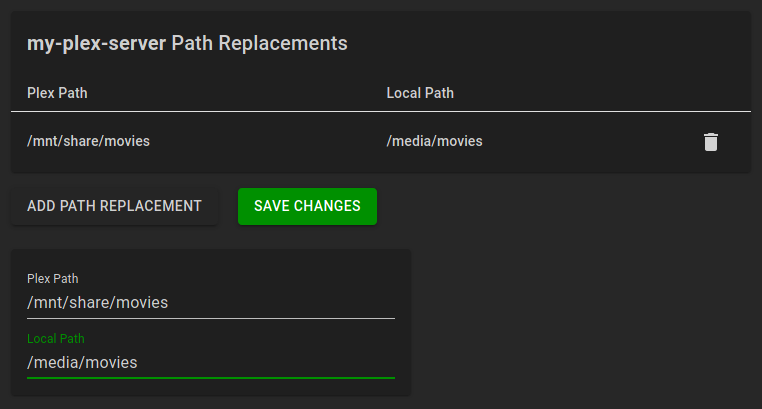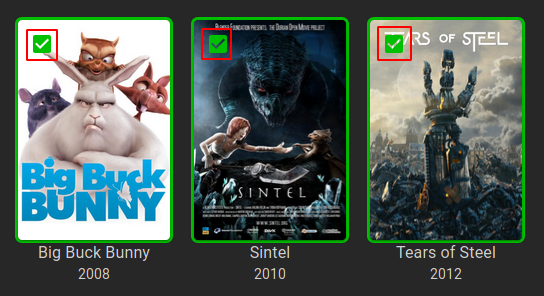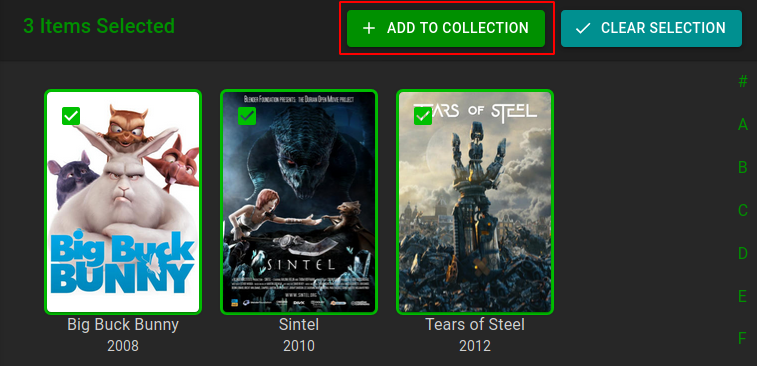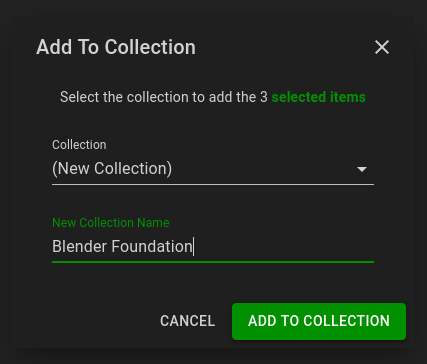4.0 KiB
ErsatzTV needs to know about your media items in order to create channels. Two library kinds are currently supported: Local and Plex.
Local Libraries
ErsatzTV provides three local libraries, one for each supported media kind: Movies, Shows and Music Videos.
Metadata
With local libraries, ErsatzTV will read metadata from NFO files, falling back to a minimal amount of metadata if NFO files are not found.
Add Media Items
To add media items to a local library under Media > Libraries, click the edit button for the library:
Then click the Add Library Path button and enter the path where your media files of the appropriate kind are stored:
Finally, click Add Local Library Path and ErsatzTV will scan and import your media items.
Plex Libraries
Plex libraries provide a way to synchronize your media (metadata) from Plex to ErsatzTV. This synchronization process is one-way: changes made within Plex are synchronized to ErsatzTV. ErsatzTV will never make any modifications to your Plex configuration or media.
Metadata
With Plex libraries, Plex provides all metadata.
Add Media Items
Sign In
The add media items from Plex under Media Sources > Plex, click the Sign in to Plex button and sign in with your Plex account.
Synchronize Libraries
After signing in, select which libraries you would like to synchronize from Plex to ErsatzTV by clicking the Edit Libraries button for the desired Plex server.
In the libraries listing, click the Synchronize switch for all libraries you would like to synchronize from Plex to ErsatzTV, and click the Save Changes button to start the synchronization process.
Path Replacements
Media items are not streamed from Plex media sources. Instead, ErsatzTV will attempt to play media items from disk using the same path that Plex uses to play the media item. There are two ways to make this work:
- Ensure ErsatzTV has access to exactly the same shares and mounts as Plex
- Configure path replacements to tell ErsatzTV where it should look on its file system for a given Plex folder
Option 1 is recommended as it will "just work" without any further configuration.
To configure path replacements for a Plex media source, click the Edit Path Replacements button in the
Click Add Path Replacement to add a new path replacement, and enter the Plex Path along with the equivalent Local Path for ErsatzTV.
Click Save Changes after you have created all needed path replacements.
Collections
ErsatzTV does not schedule individual media items; only collections of items can be scheduled. To create a collection, find the media items you would like to include and select them by clicking the selection button in the top left of the poster:
Then, add to a collection by clicking the Add To Collection button at the top of the page.
In the Add To Collection dialog, either select an existing collection for the items, or enter a new collection name to create a collection and add all of the selected items in a single step.
Big Buck Bunny: (c) copyright 2008, Blender Foundation / www.bigbuckbunny.org
Sintel: © copyright Blender Foundation | www.sintel.org
Tears of Steel: (CC) Blender Foundation | mango.blender.org